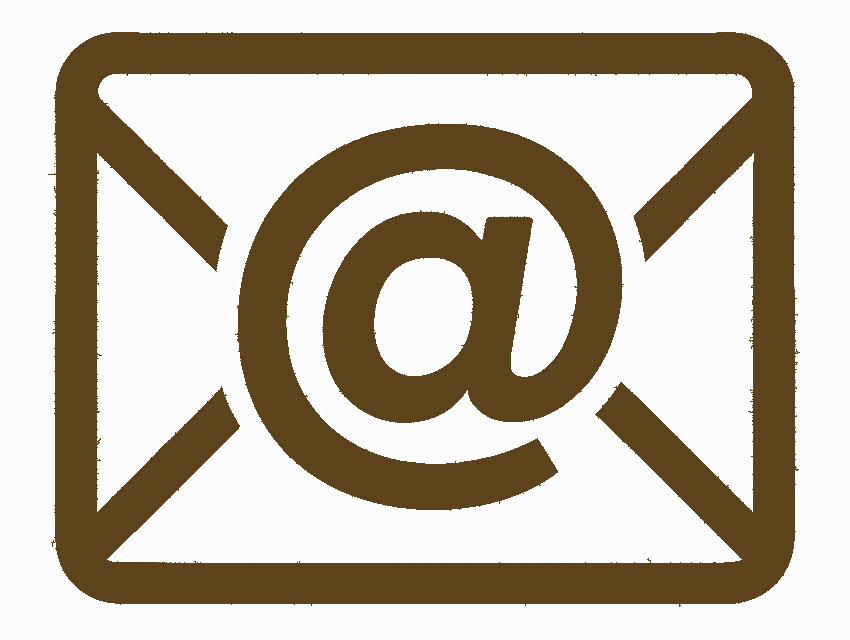
Email Xpert
GMail in your Web Browser

Please bear with us while we are getting screenshots together.
Step 1: Open Gmail Settings
- Log into your Gmail account at mail.google.com.
- Click the gear icon in the top-right corner of Gmail.
- Select See all settings.
Step 2: Go to the “Accounts and Import” Tab
- In the settings menu, click the Accounts and Import tab.
- Here you can manage external accounts for both sending and receiving mail.
Step 3: Add a Mail Account for Receiving
- Scroll down to the section labeled Check mail from other accounts.
- Click Add a mail account.
- A new window will pop up prompting you for the external email address.
Step 4: Enter Your Email Address
- Enter the full email address (e.g., yourname@example.com).
- Click Next.
- Select Import emails from my other account (POP3), as Gmail does not fetch via IMAP — only POP3 is supported for receiving mail from another account.
- Click Next.
Step 5: Configure POP3 Settings
- Username: Your full email address.
- Password: Your email password.
- POP Server: e.g., mail.example.com
- Port: 995 (with SSL) or 110 (without SSL)
- Select options as needed:
- Leave a copy of retrieved message on the server – useful for backup.
- Always use a secure connection (SSL) – recommended.
- Label incoming messages – helps you identify imported mail.
- Archive incoming messages – optional.
- Click Add Account.
Step 6: Enable Sending from This Address (Optional)
- After adding the account, Gmail will ask if you want to send mail as this address.
- Choose Yes if you want to send mail from Gmail using your other email.
- Follow the steps:
- Enter the name you want shown on sent emails.
- Use your SMTP settings (e.g., smtp.example.com, port 587 with STARTTLS).
- Enter your full email and password again for authentication.
- Gmail will send a verification code to that address.
- Enter the code in Gmail to verify ownership.
Step 7: You're Done!
- Your external email account is now set up to receive (via POP3) and optionally send mail from Gmail.
- Gmail will check for new messages periodically in the background.
