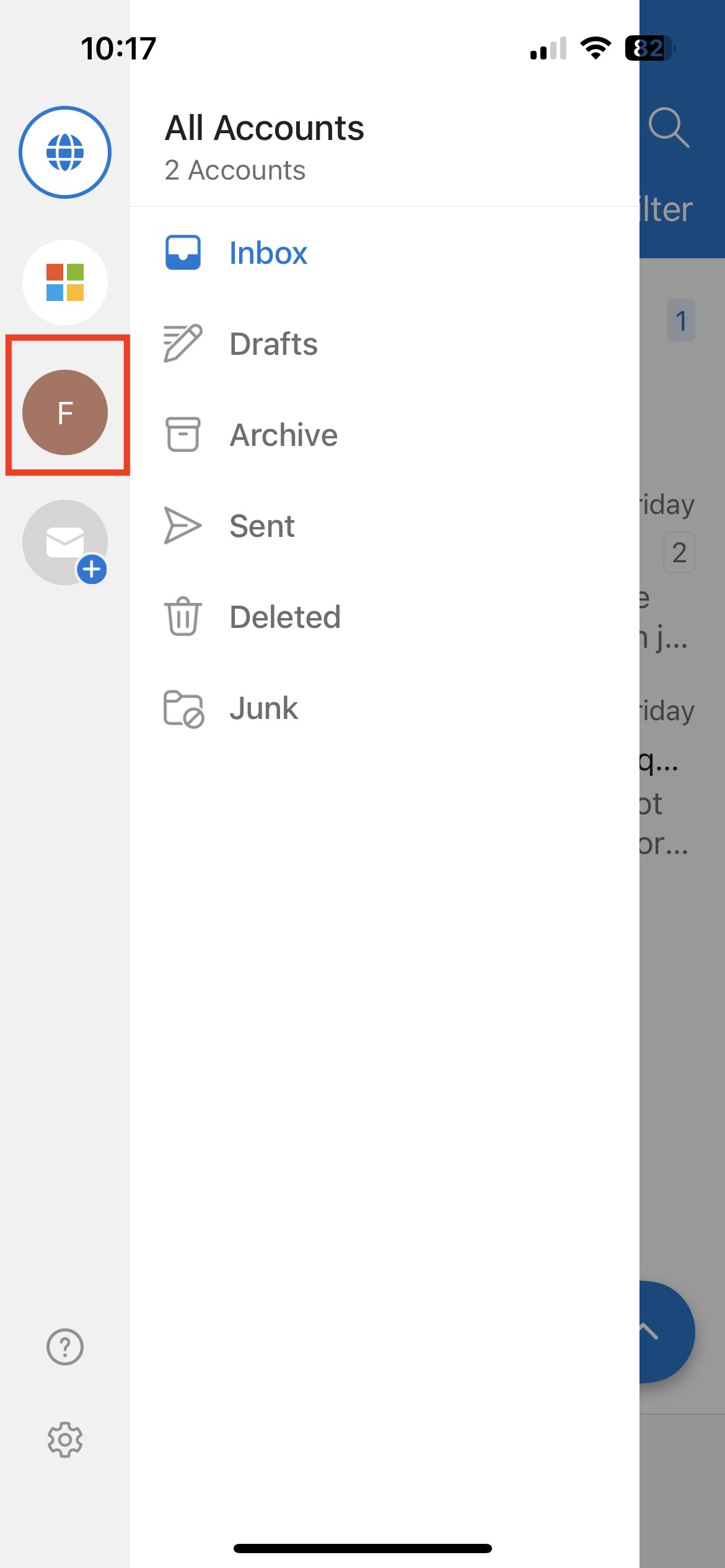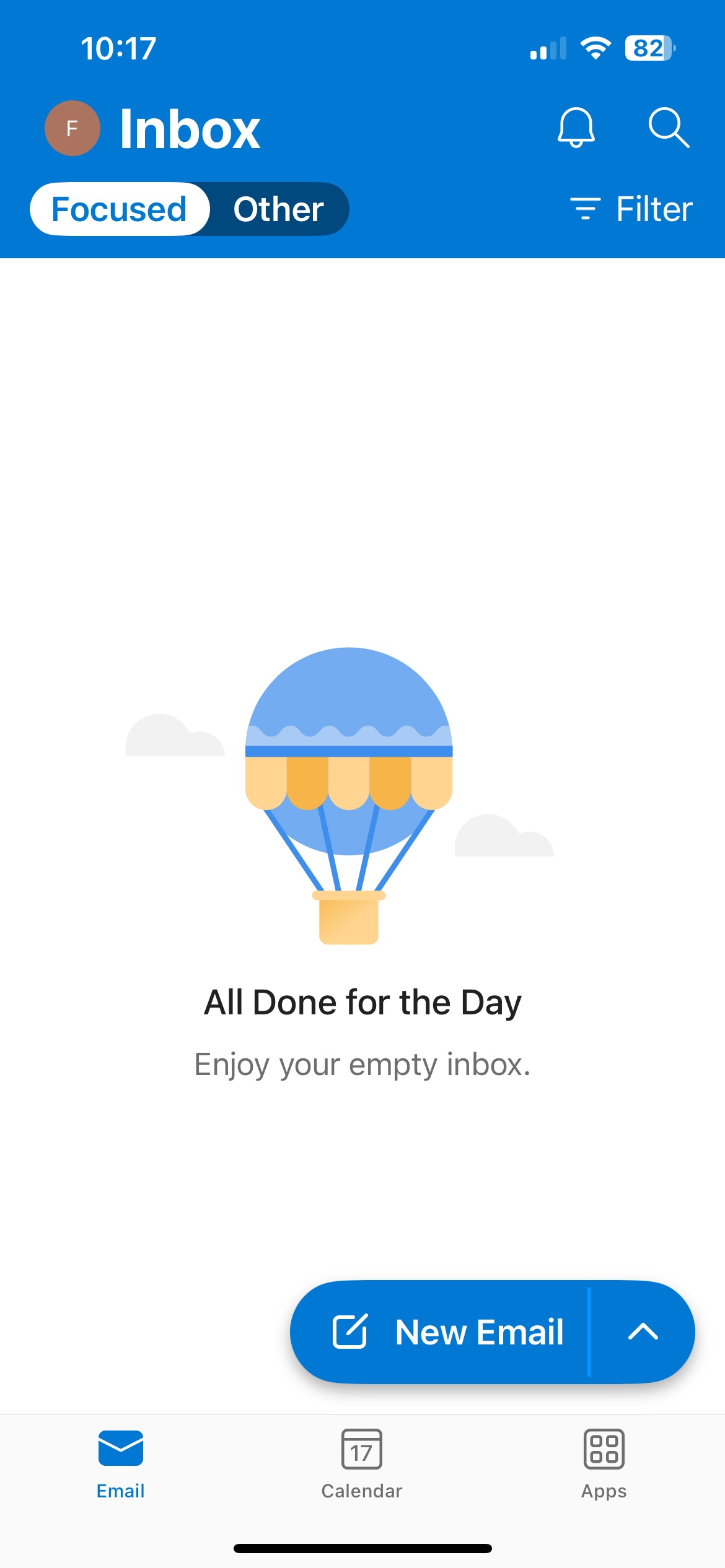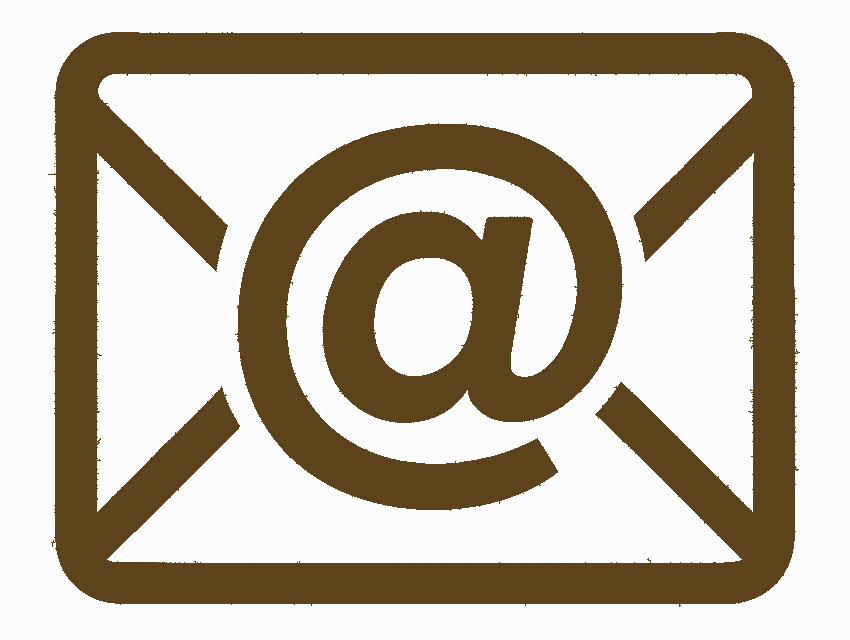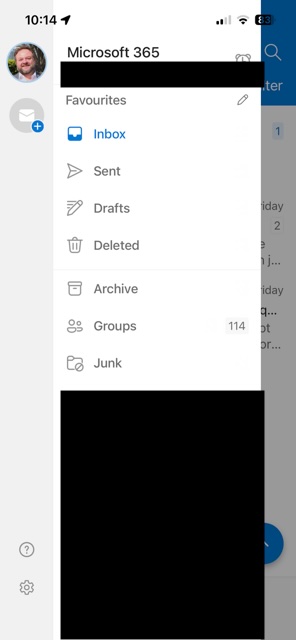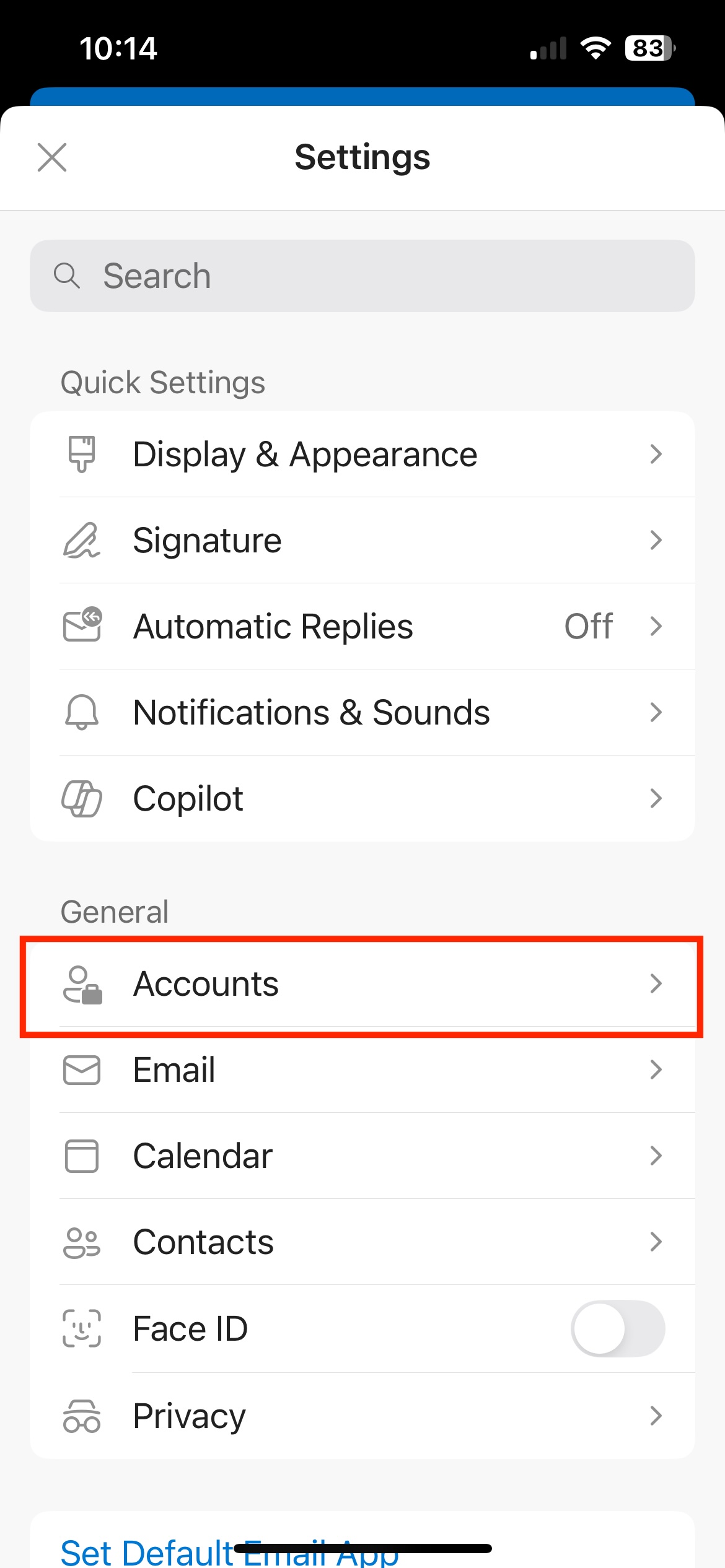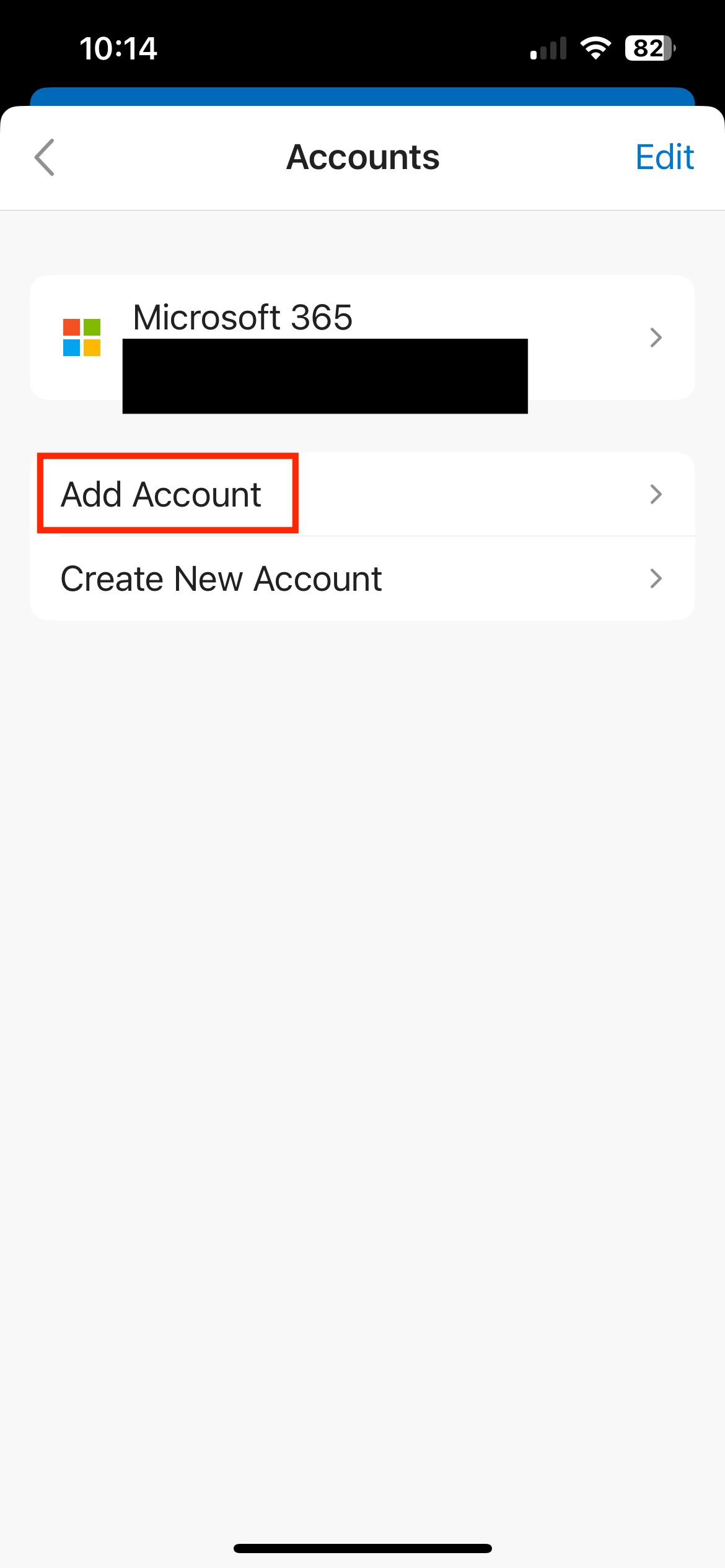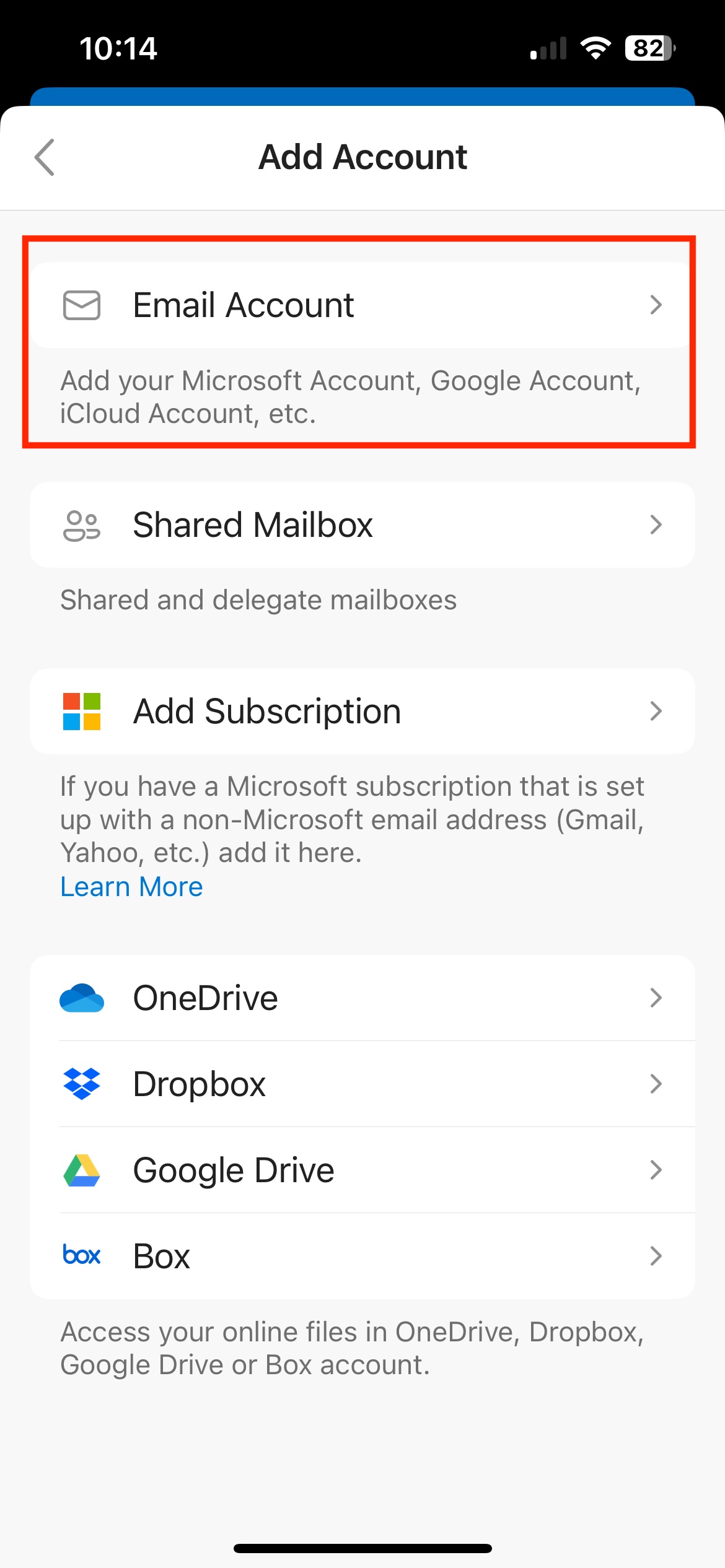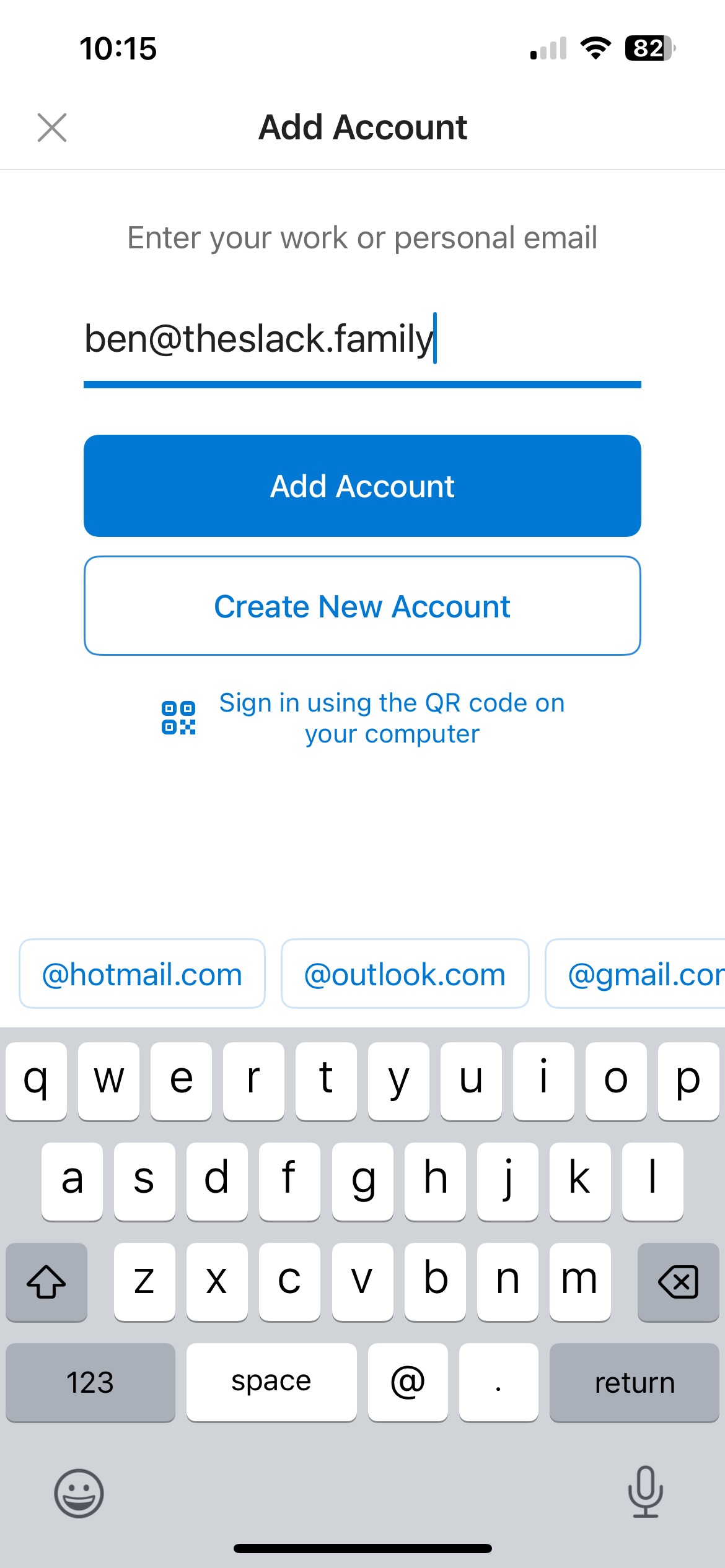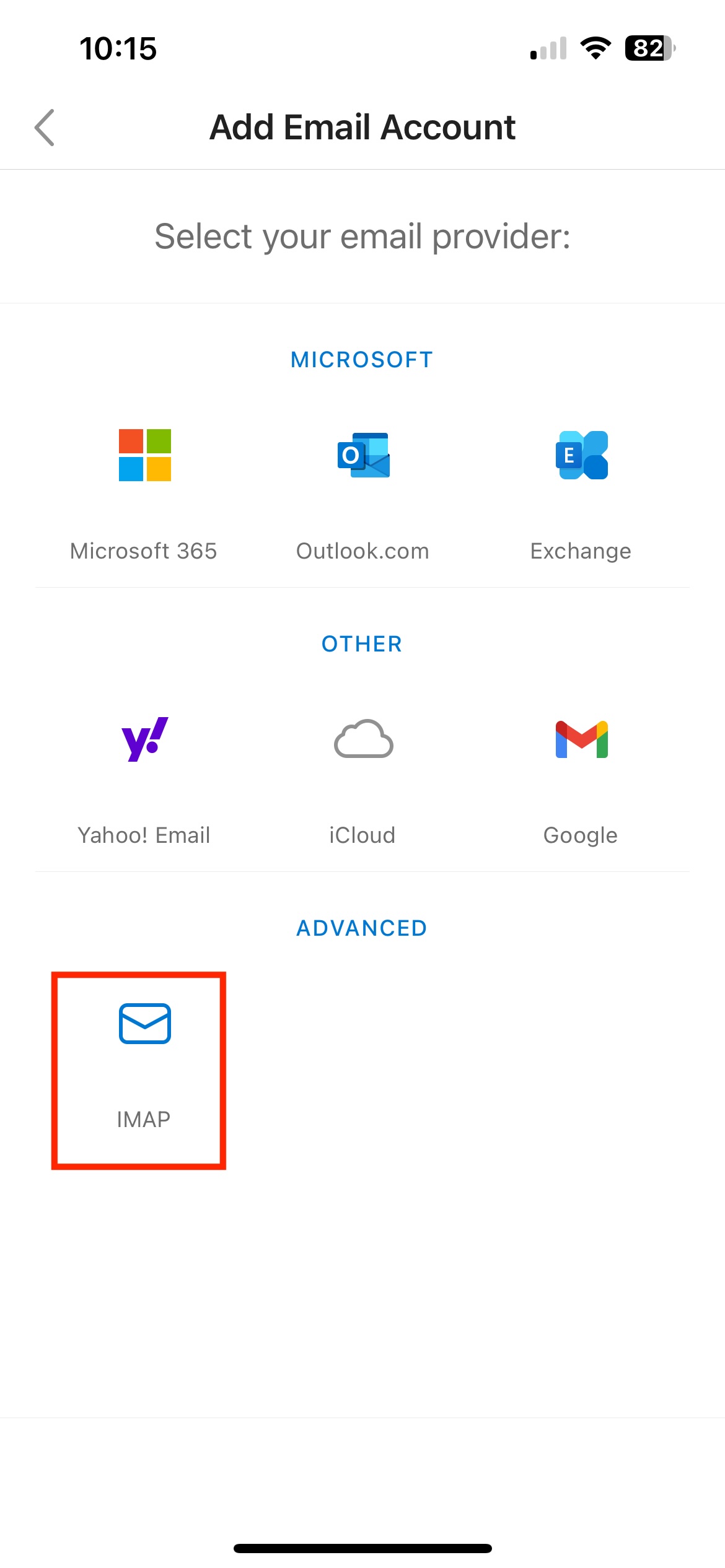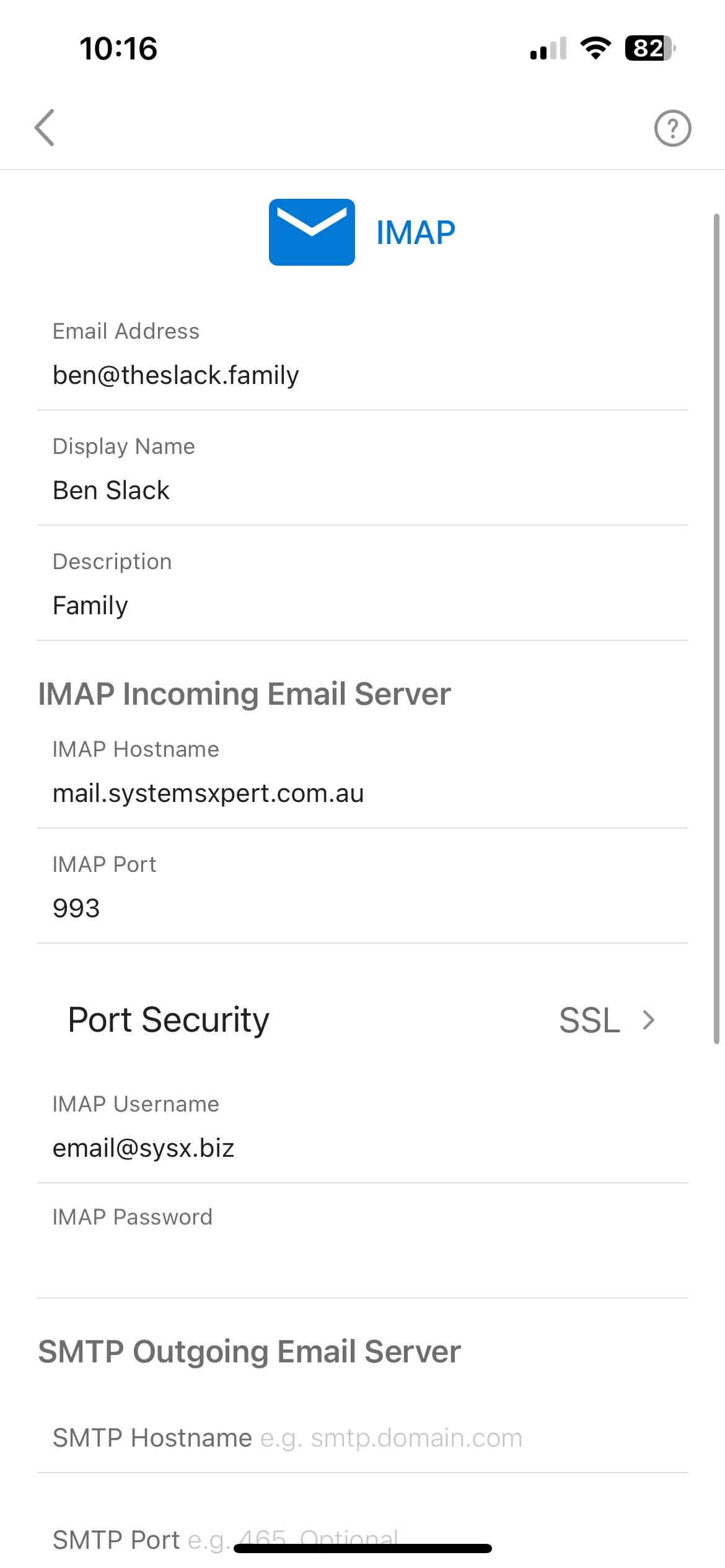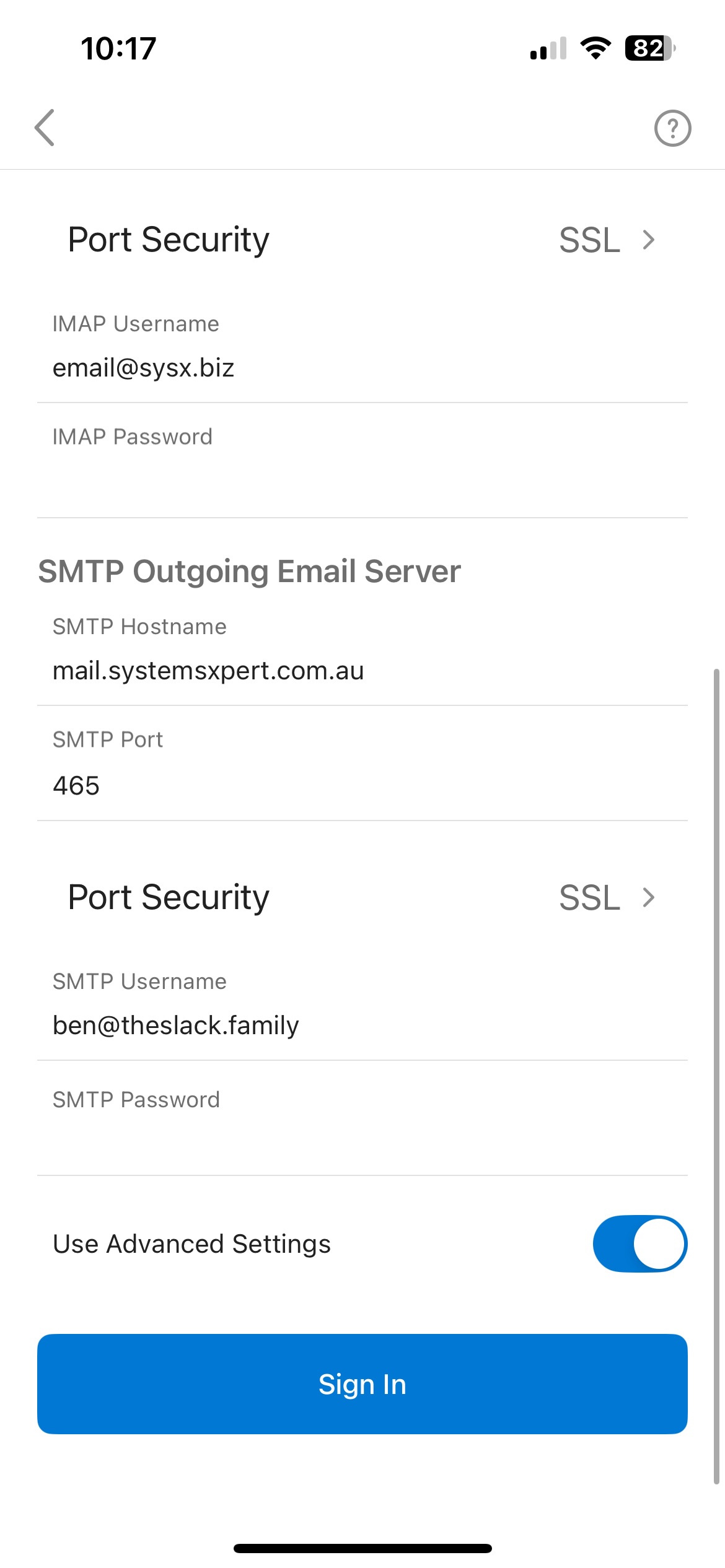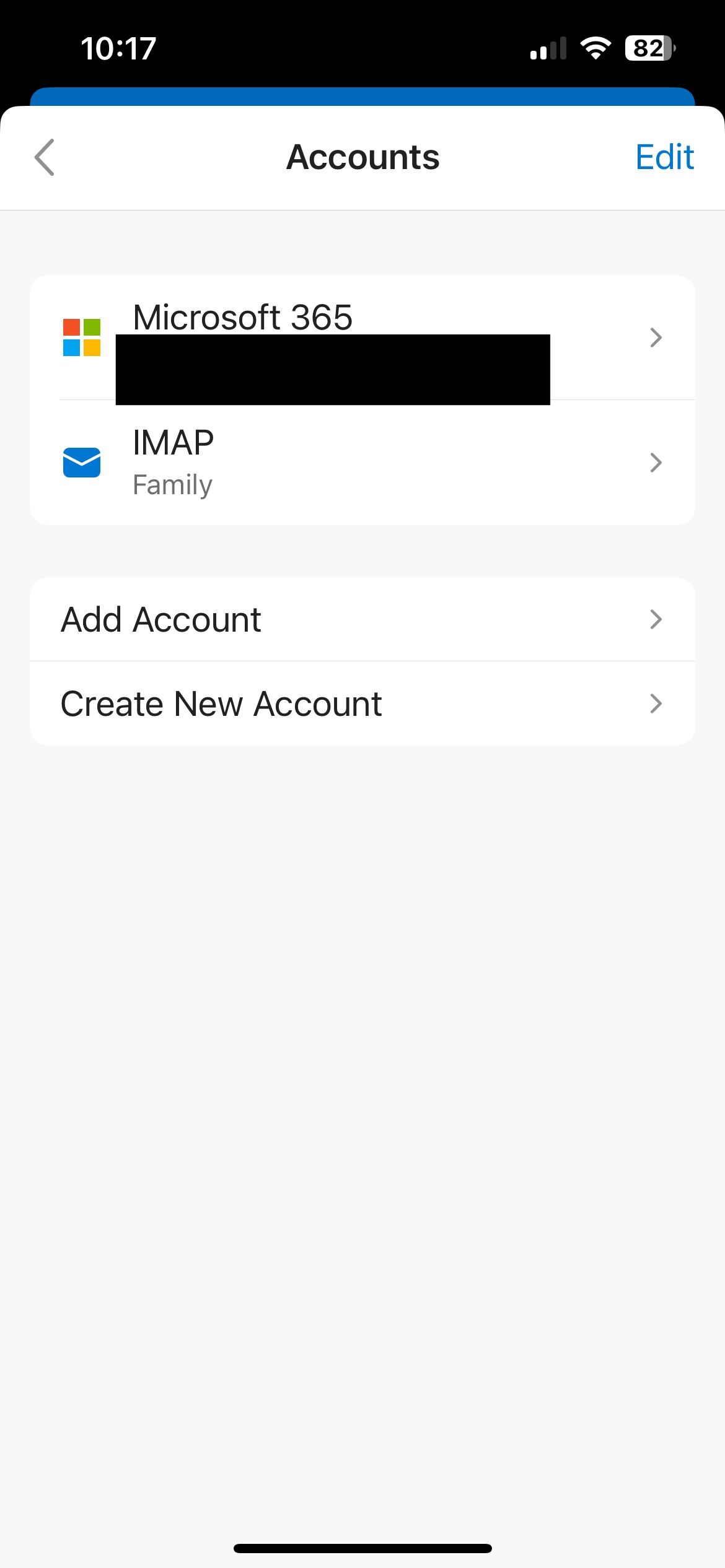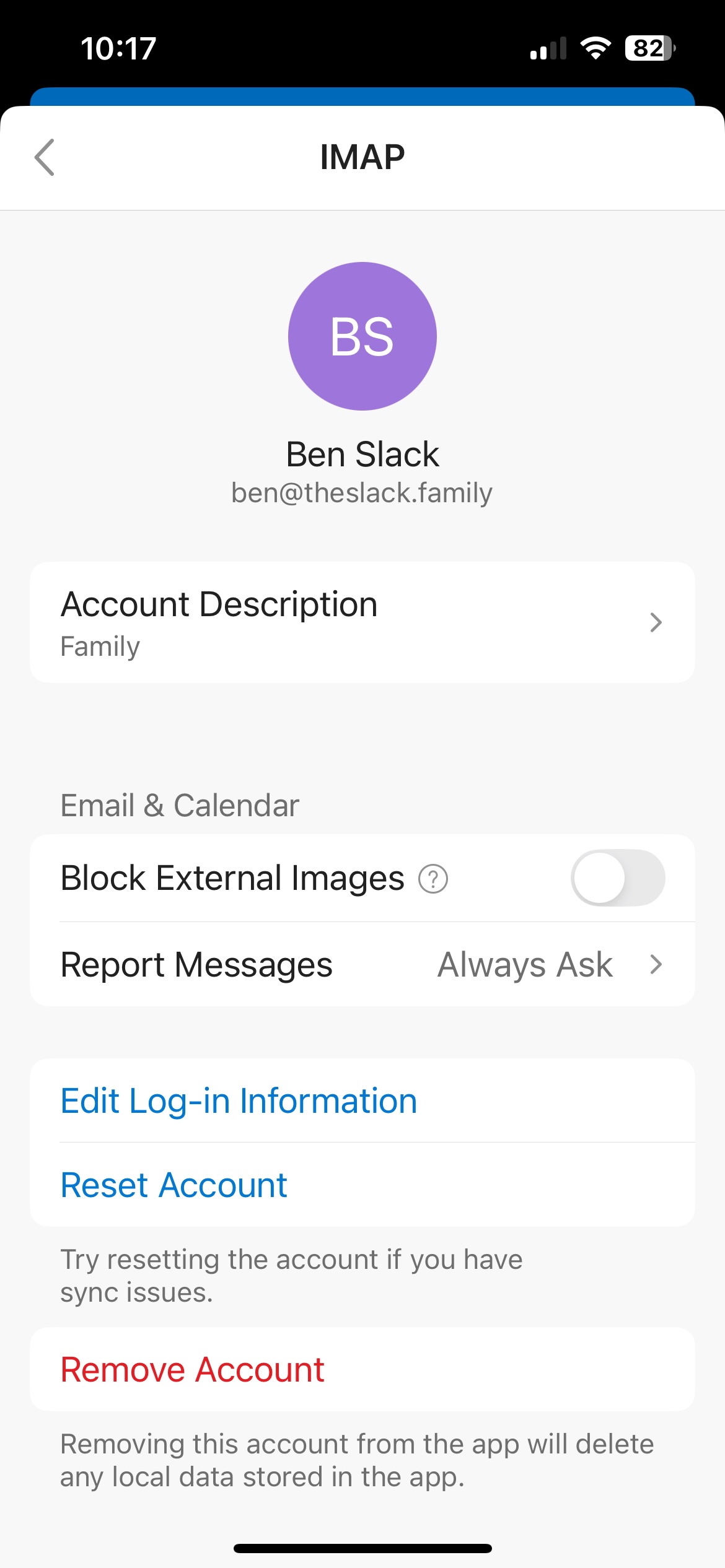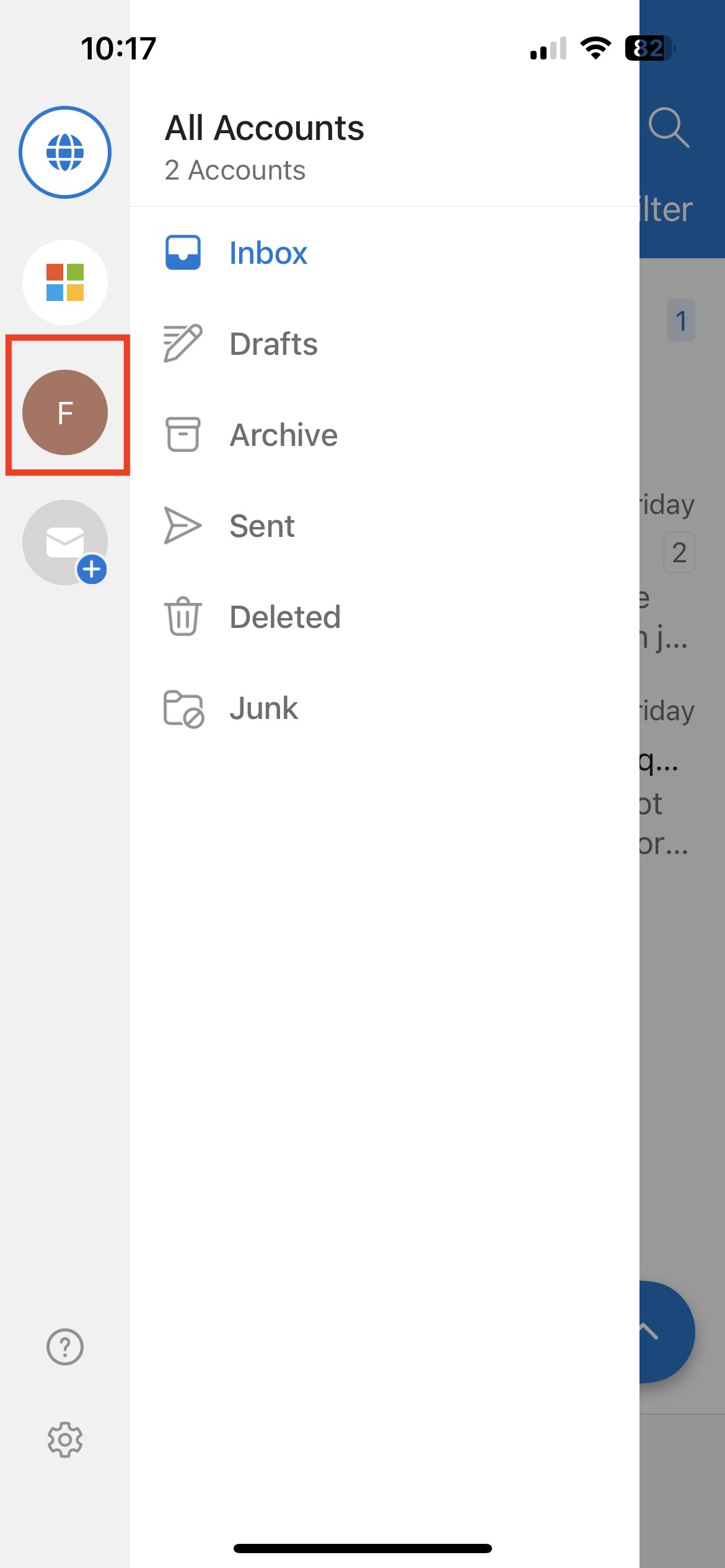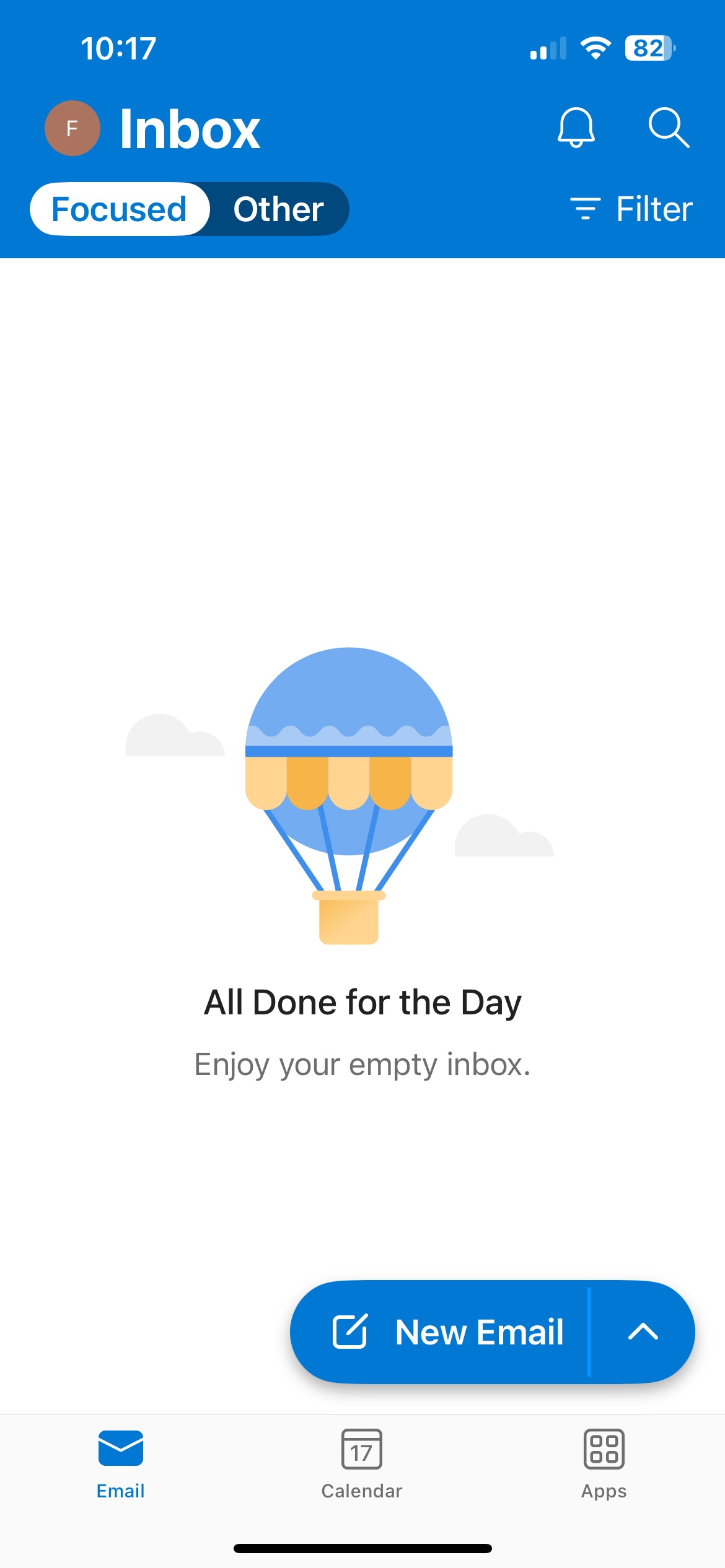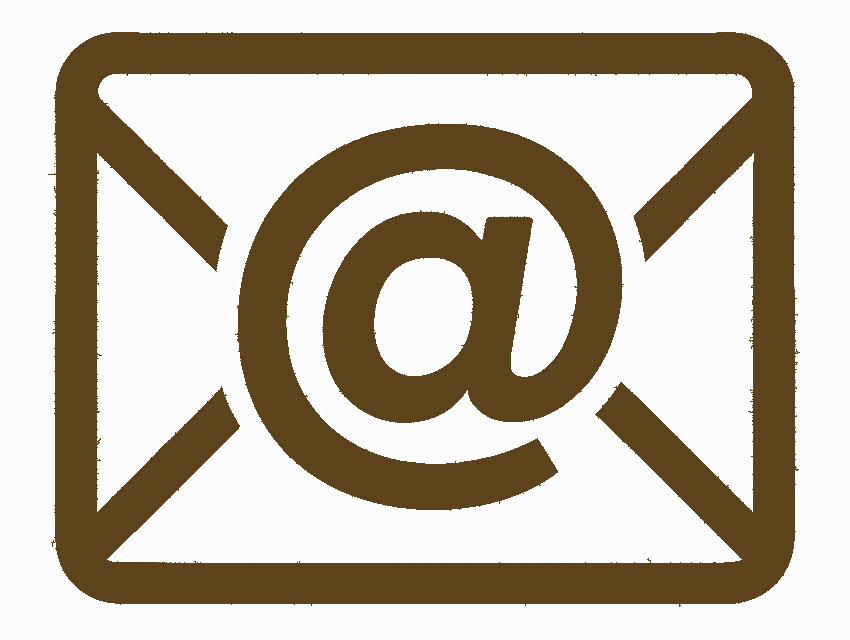
Microsoft Outlook on iOS Devices
Step 1: Open Microsoft Outlook
- Launch the Microsoft Outlook app on your iPhone.
- If you haven’t installed it yet, download it from the App Store.
- If you have no account setup, you should be taken straight to step 3 below.
- If you're already using Outlook, click on the round icon in the top right of screen, usually your
initials, or your photo if you've uploaded one.
- Then click on the settings cog icon at the bottom left of screen.
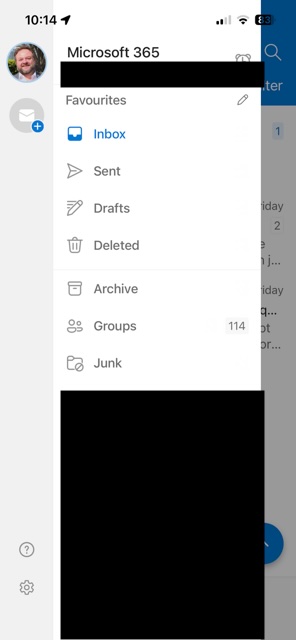
Step 2: Add a New Email Account
- Select Accounts in the settings menu.
- Then, select Add Account on the next screen.
- And, Email Account on the next
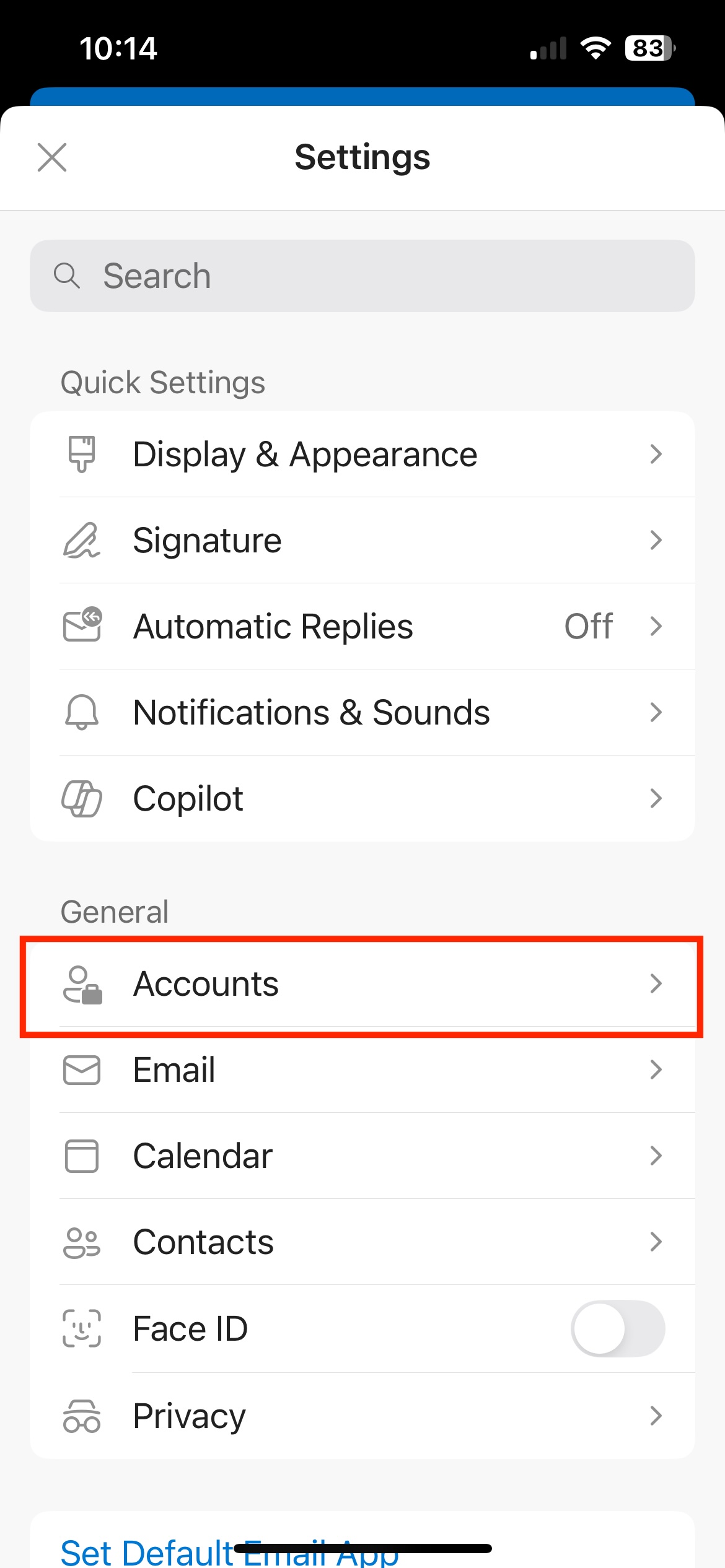
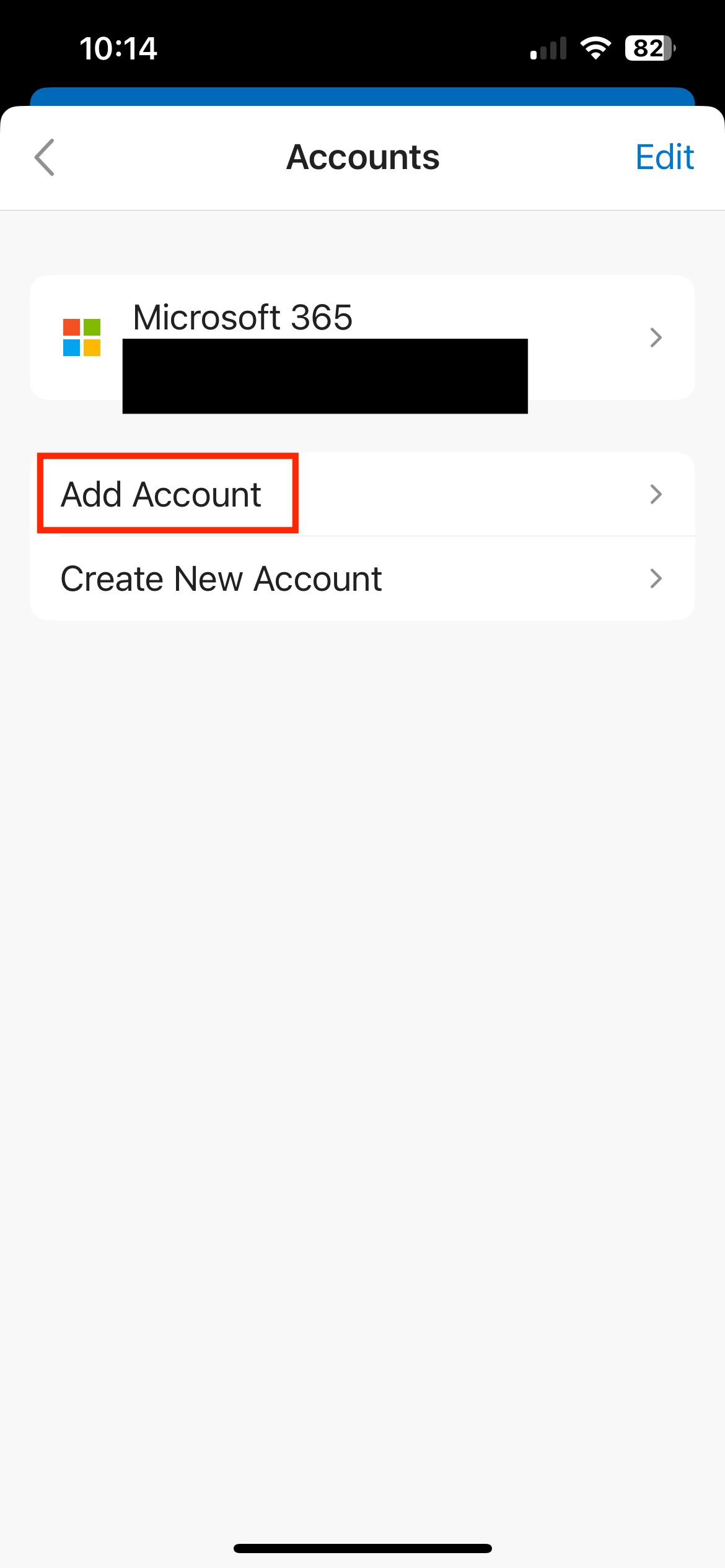
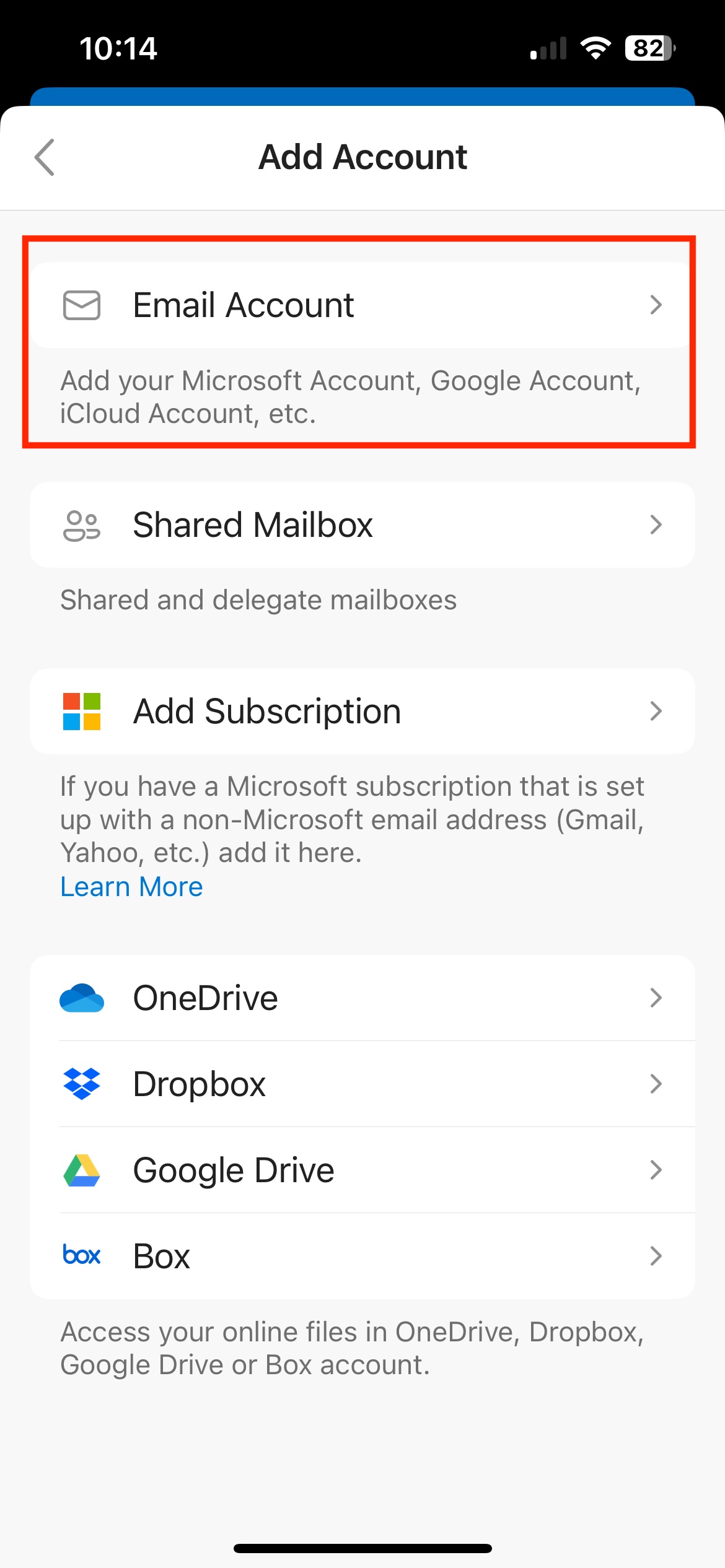
Step 3: Enter New Email Address
- In the textbox below Enter you work or personal email, enter your new address
- Click Add Account.
- Select IMAP on the next screen.
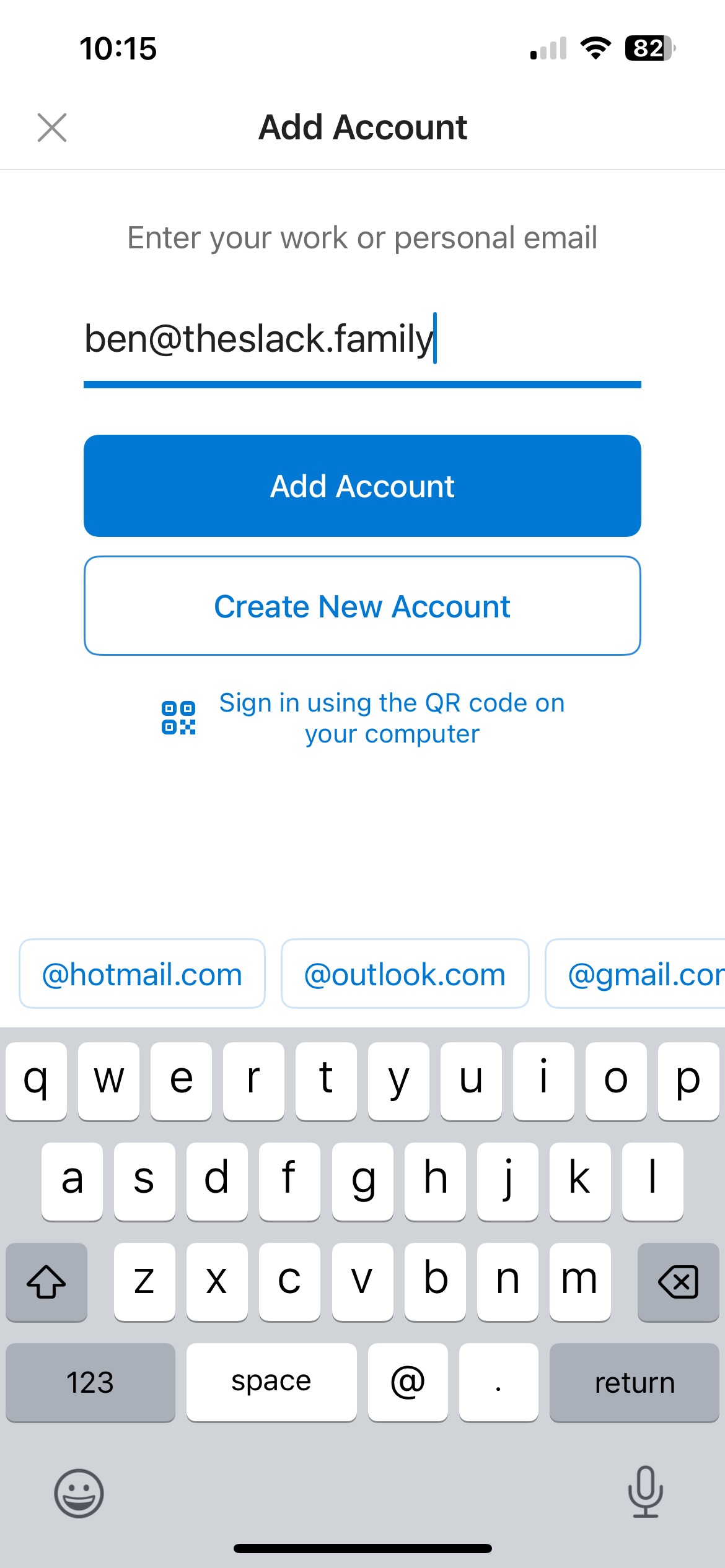
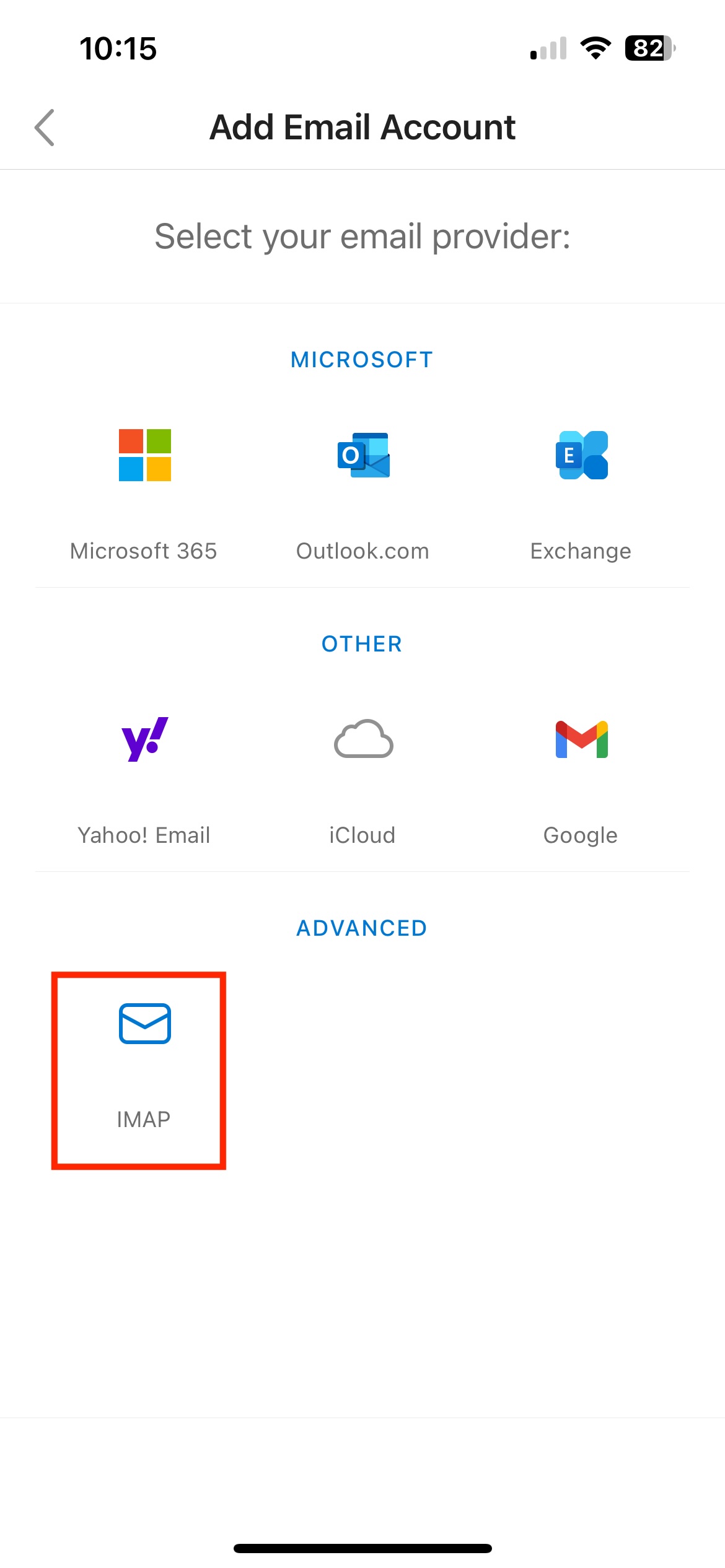
Step 4: Enter IMAP (Incoming) Server Details
- Enter a Display Name and Dsecription that will identify this account in
Outlook's Mailboxes. This is useful if you are using more than one email address.
- Enter
mail.systemsxpert.com.au (note no 'e' in xpert) as your IMAP hostname.
- Select
SSL as your Port security.
- Your Username is your email address and enter your Password.
- Scroll down.
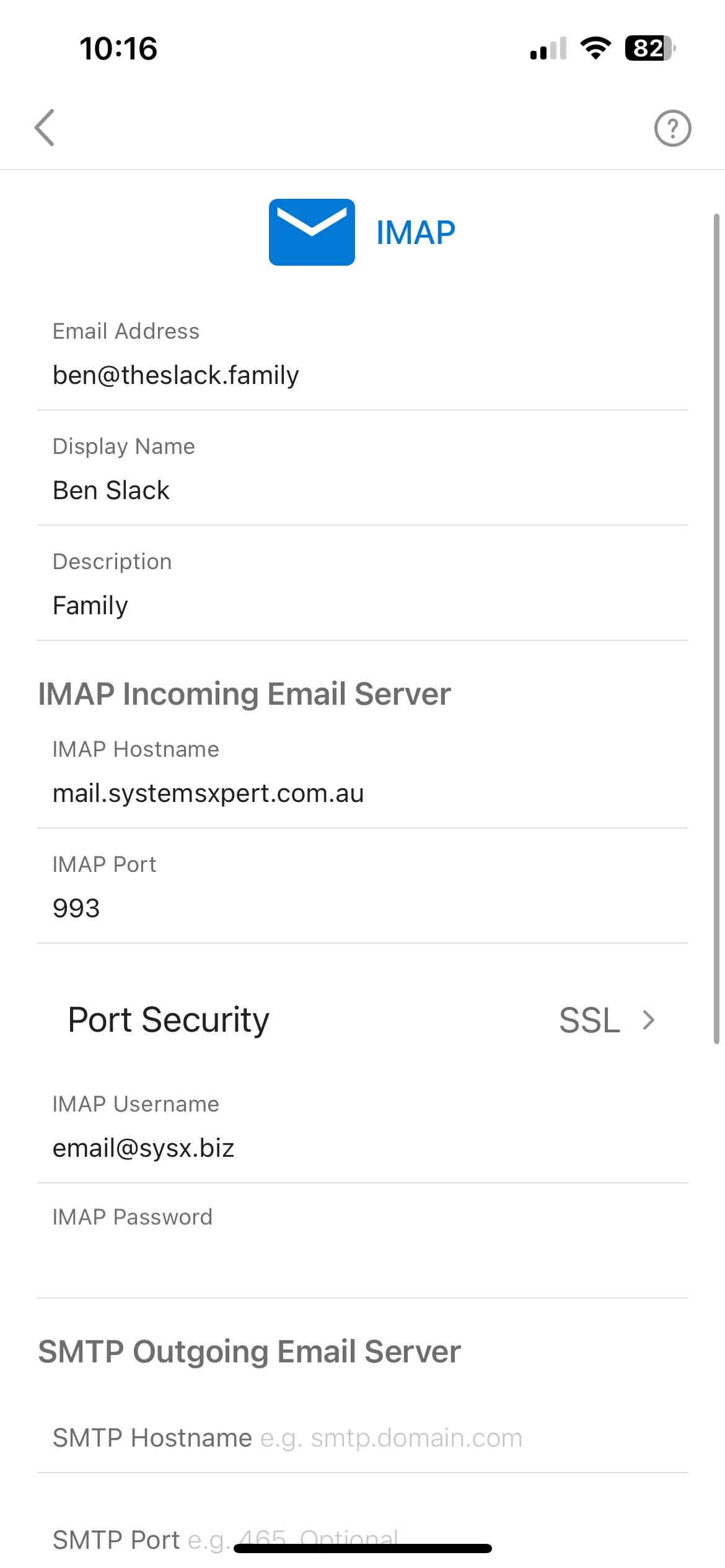
Step 5: Enter SMTP (Outgoing) Server Details
- Enter
mail.systemsxpert.com.au (note no 'e' in xpert) as your SMTP hostname.
- Your SMTP port is
465 and security is SSL.
- Your Username is your email address (which should eb pre-filled) and enter
your Password again.
- Click Sign In.
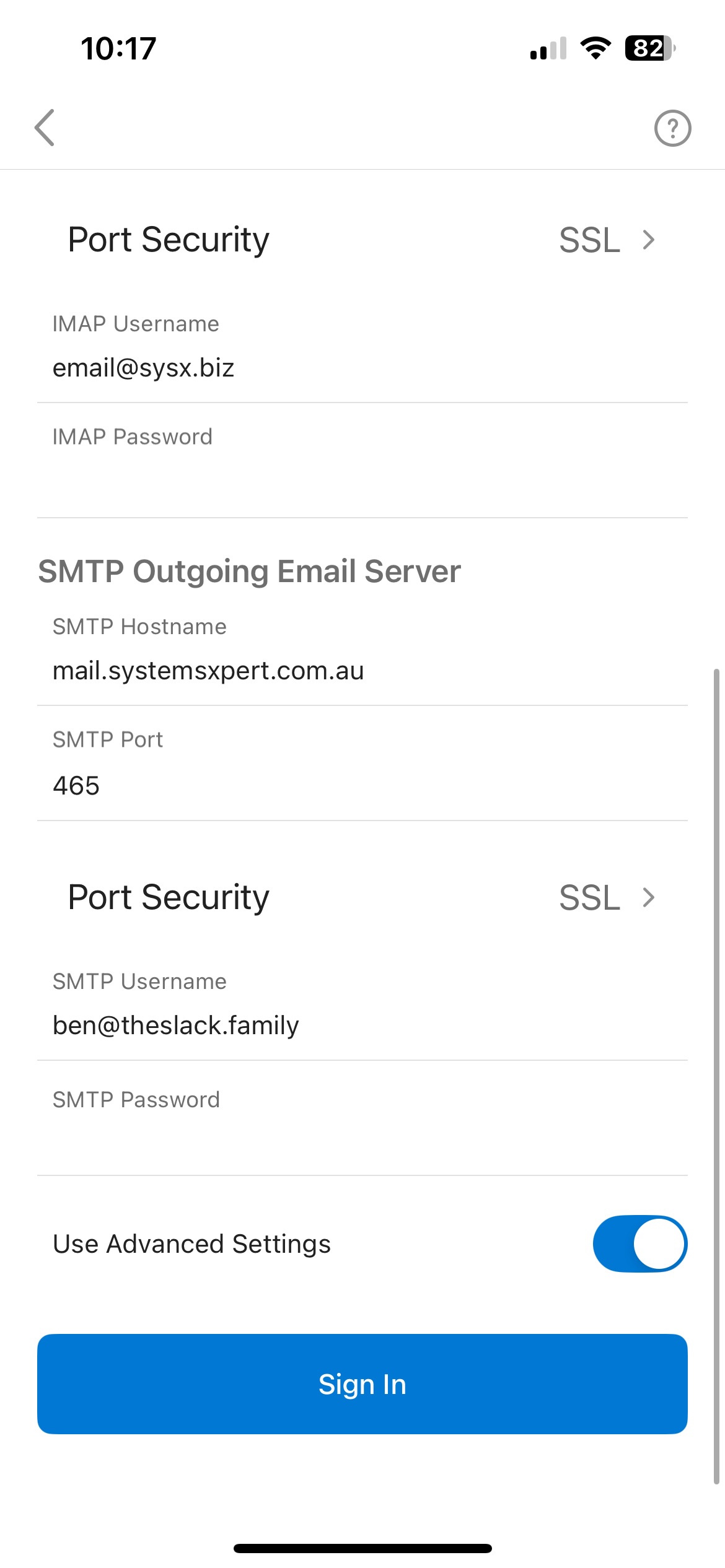
Step 6: View Your Account Details
- The following screen should show your IMAP account added, with the Description you entered
earlier.
- Clicking on the arrow next to the account will show you its details.
- Click on the < to return to the previous screen.
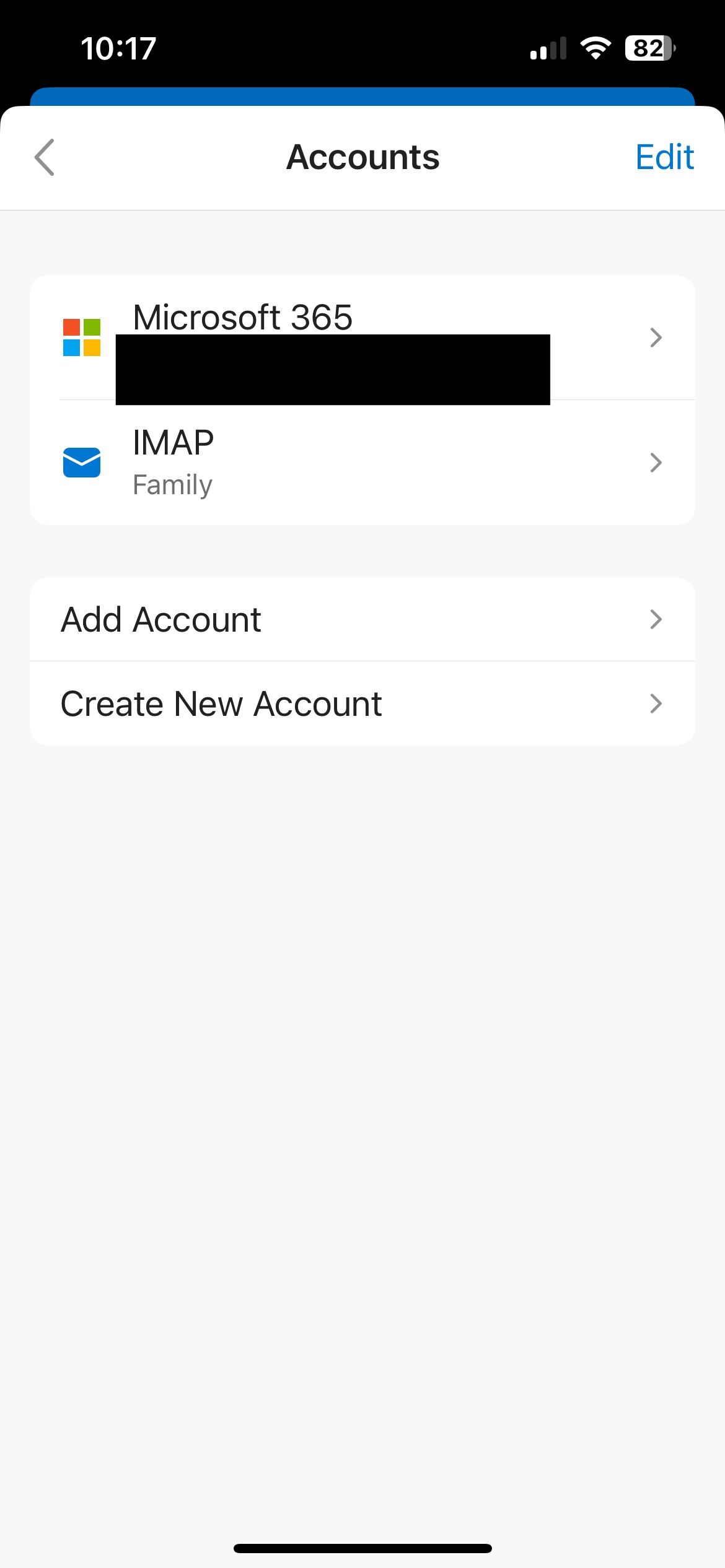
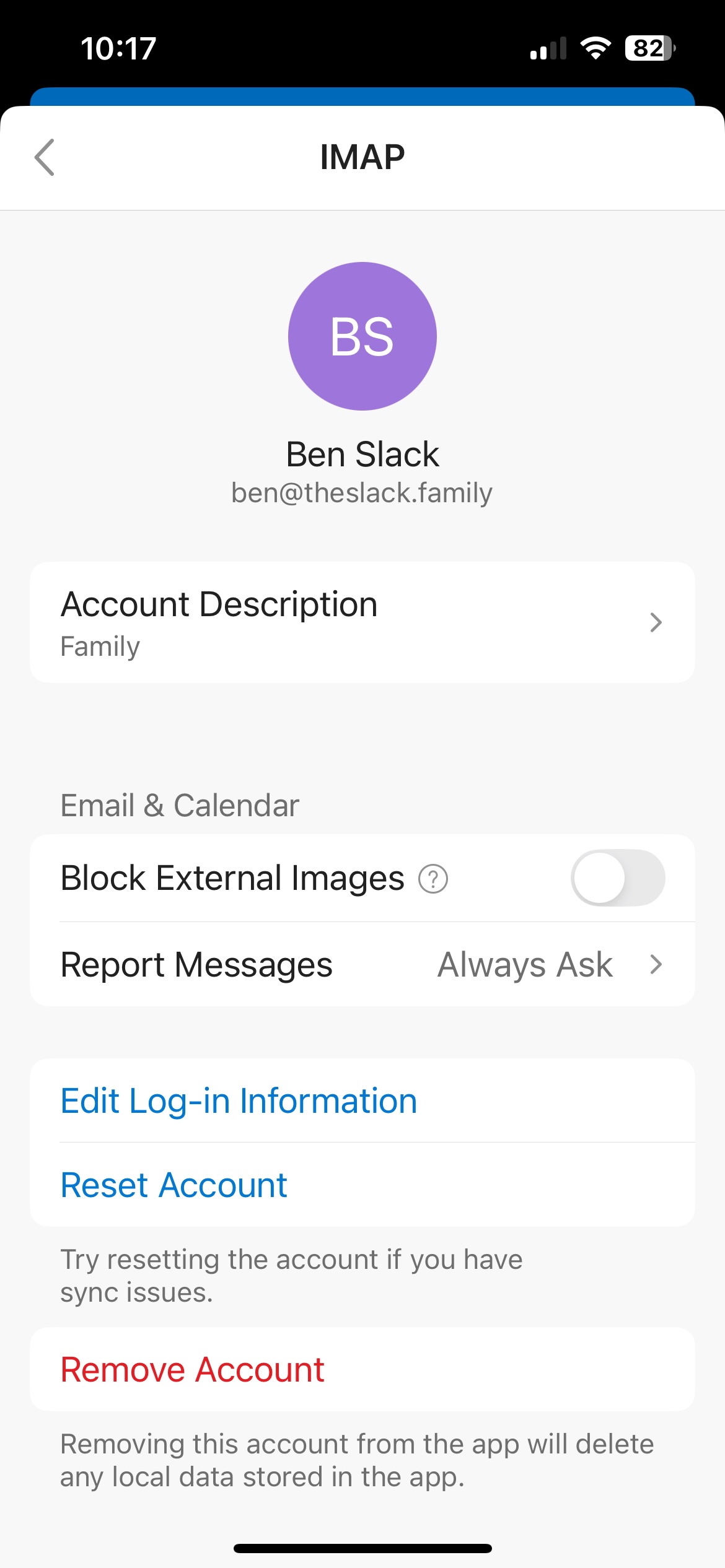
Step 7: View Your Inbox
- Click on the < to return to open your new or existing Inbox. If you already had an account
in use, follow Step 8.
Step 8: Change to new Inbox
- Click the round account icon at the top of the screen. The administration screen will slide out from the left.
- Click on the icon created for your new email account. This will open your new Inbox.