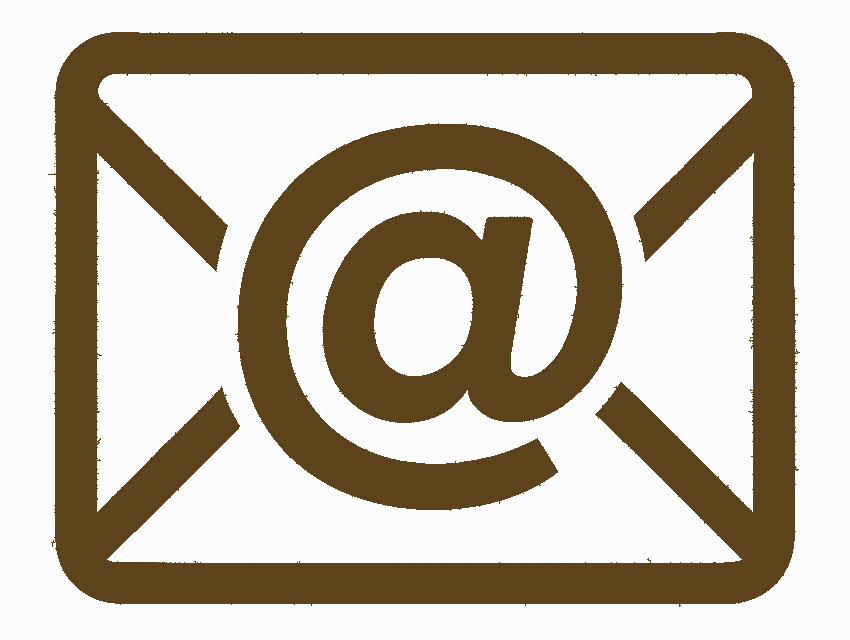
Email Xpert
Microsoft Outlook on MacOS
Step 1: Open Microsoft Outlook
- Click on the Outlook icon in your Dock or Applications folder to open the app.
- If this is your first time opening Outlook, you may be prompted to add an account automatically.
- If Outlook is already running, go to the menu bar and click Outlook > Settings.
Step 2: Add a New Email Account
- In the menu bar, click Tools > Accounts.
- Click the + button in the bottom left corner and select New Account.
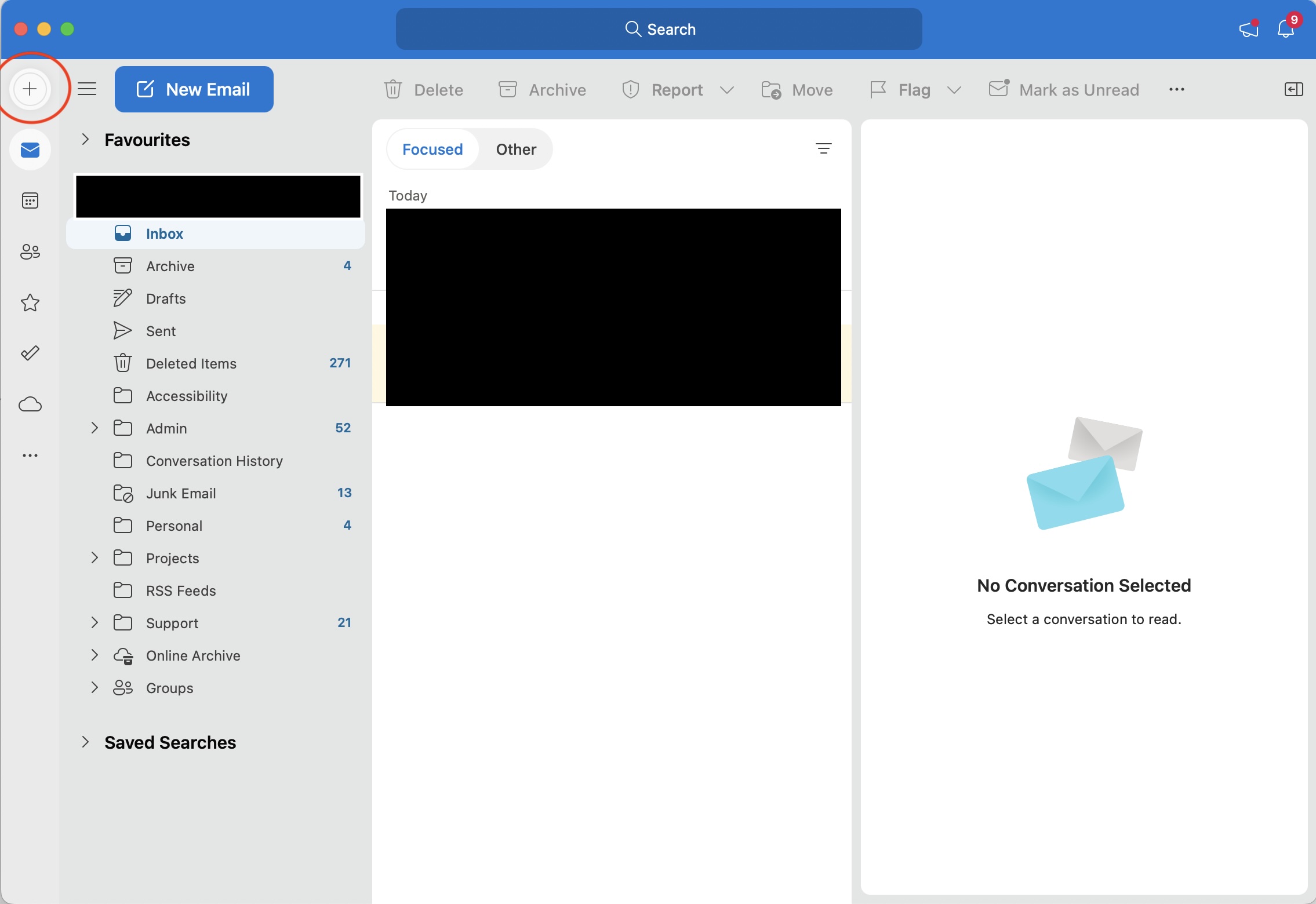
Step 3: Enter Your Email Address
- Type your full email address (e.g., my.new@email.address).
- Click Continue.
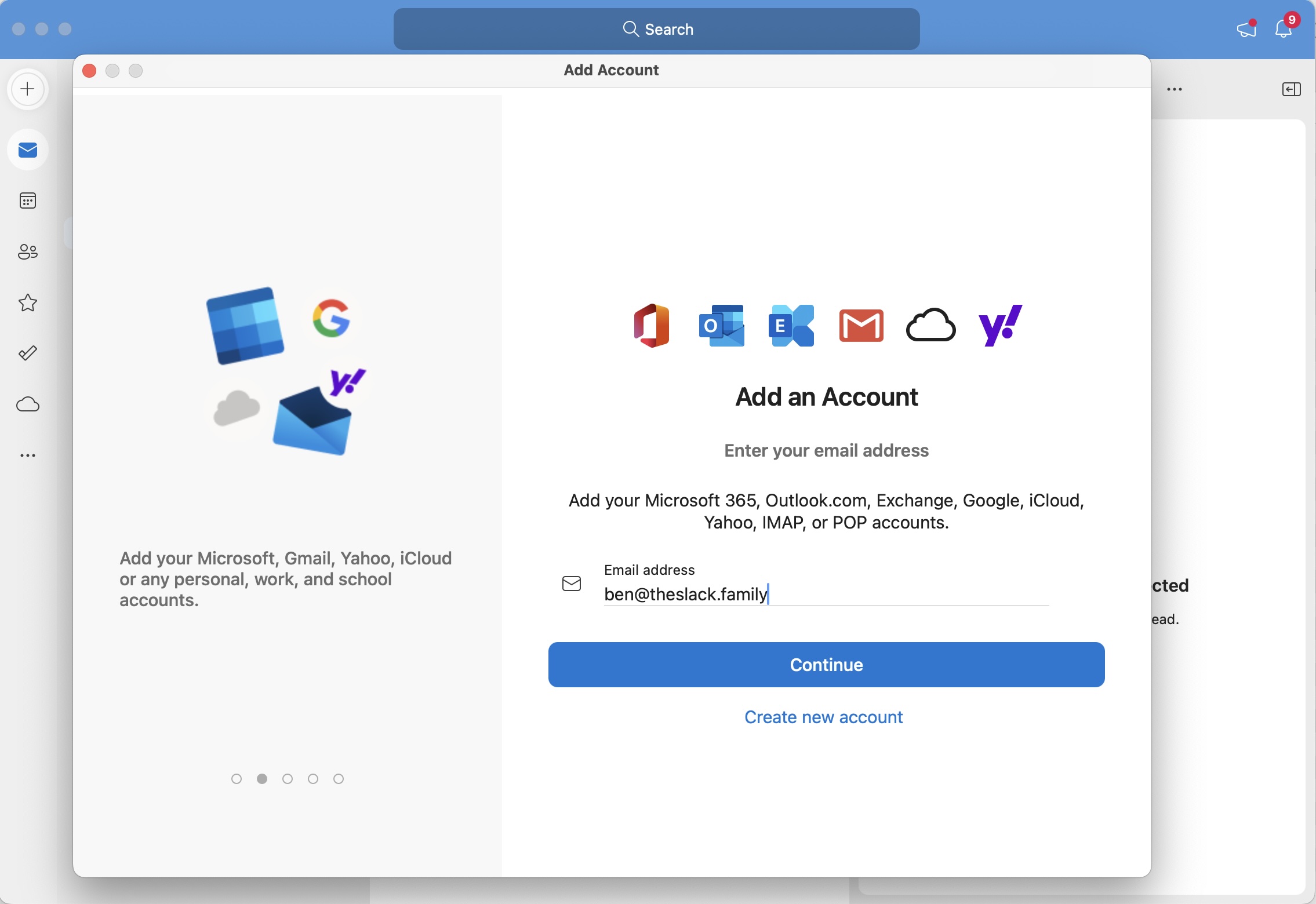
Step 4: Choose IMAP Configuration
- If Outlook tries to detect your settings automatically and fails, click Not IMAP? or IMAP/POP.
- Select IMAP as the account type.
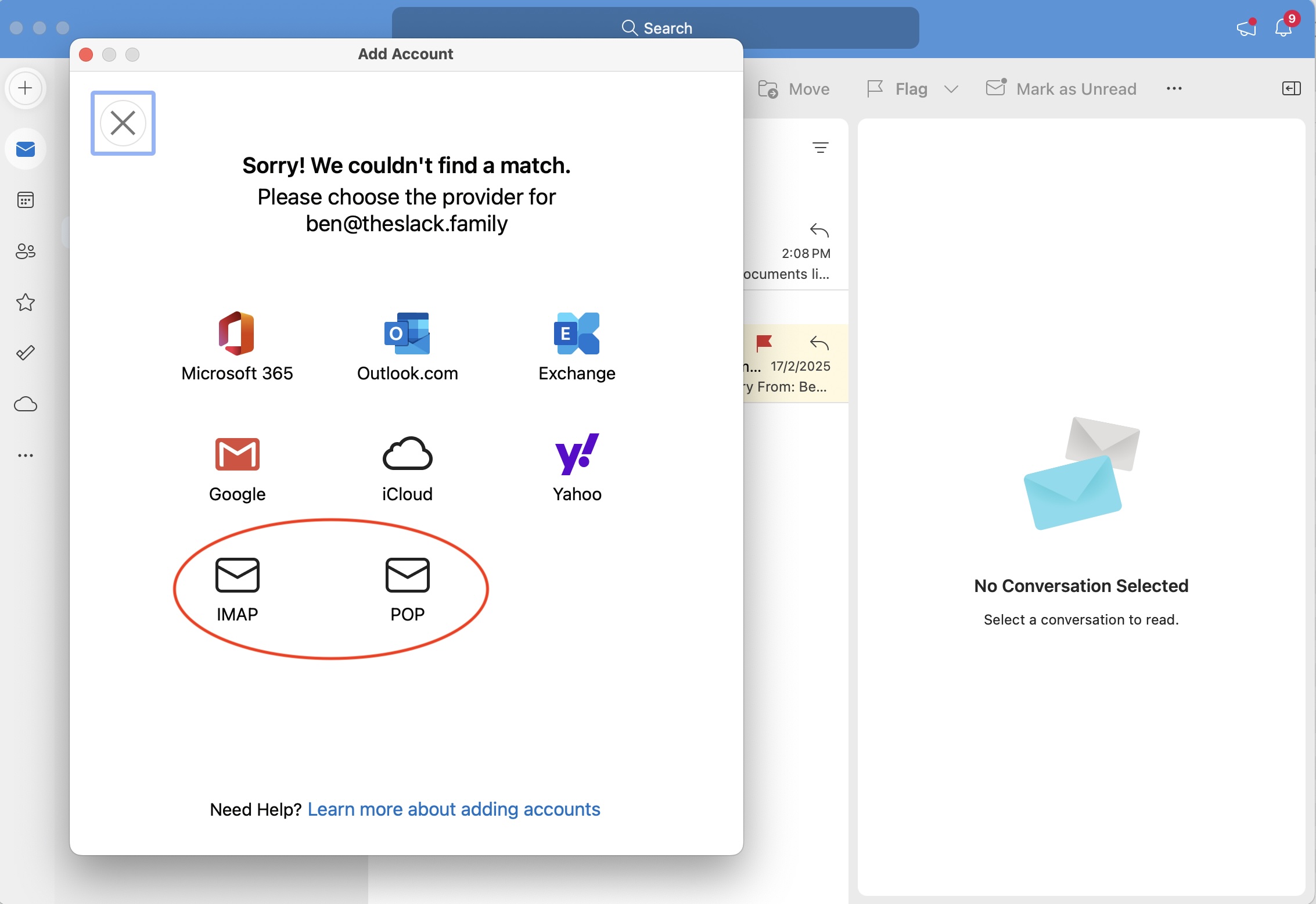
Step 5: Enter Incoming and Outgoing Server Settings
- IMAP Incoming Server: mail.systemsxpert.com.au
- Port: 993
- Encryption: SSL/TLS
- Outgoing SMTP Server: mail.systemsxpert.com.au
- Port: 465
- Encryption: SSL/TLS
- Enter your full email address as the username for both incoming and outgoing servers.
- Enter your email password for both incoming and outgoing servers.
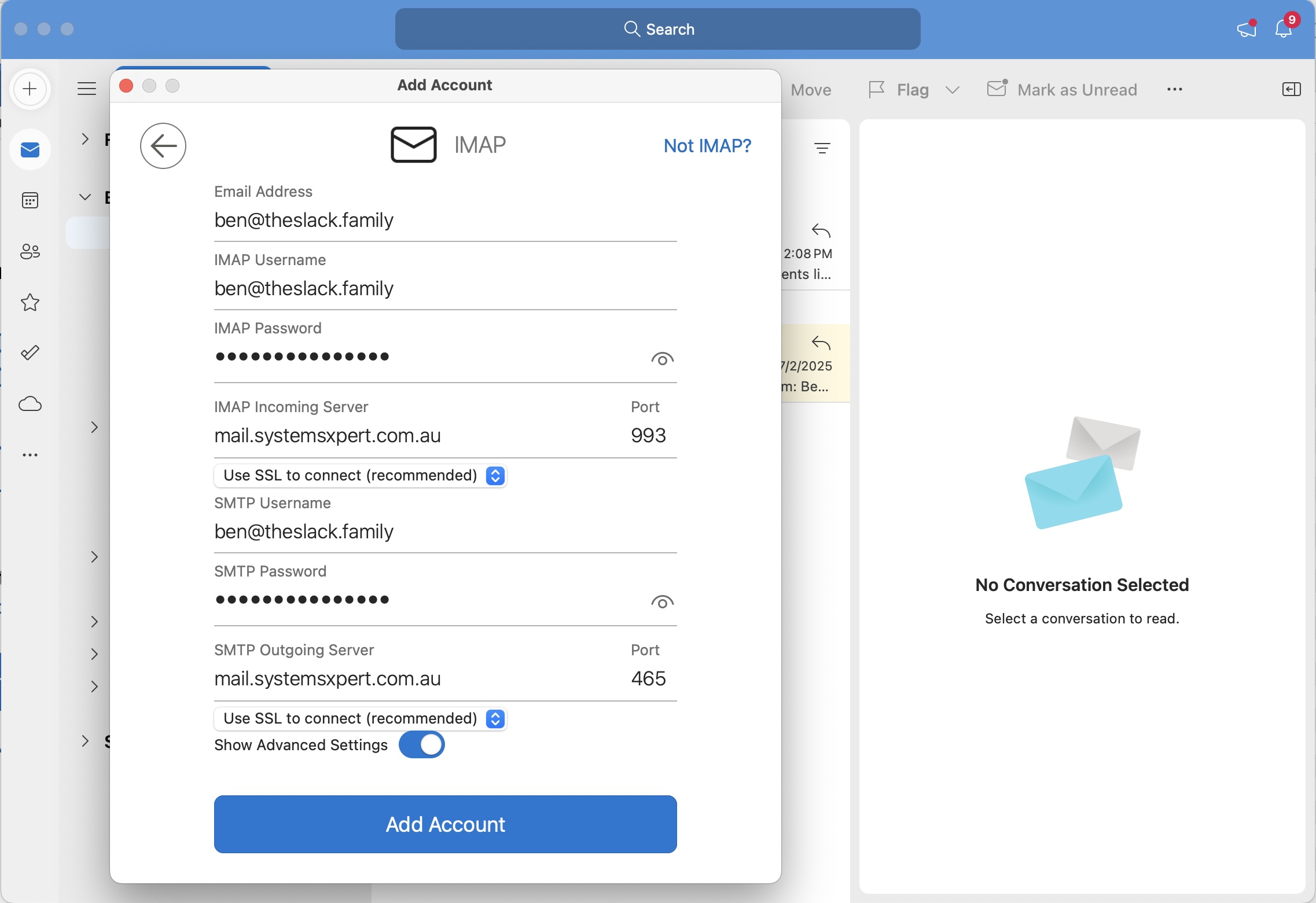
Step 6: Complete Setup
- Click Add Account or Done once all settings are entered.
- Outlook will test the connection. If successful, your account will be added.
- Click Sign In to finish.
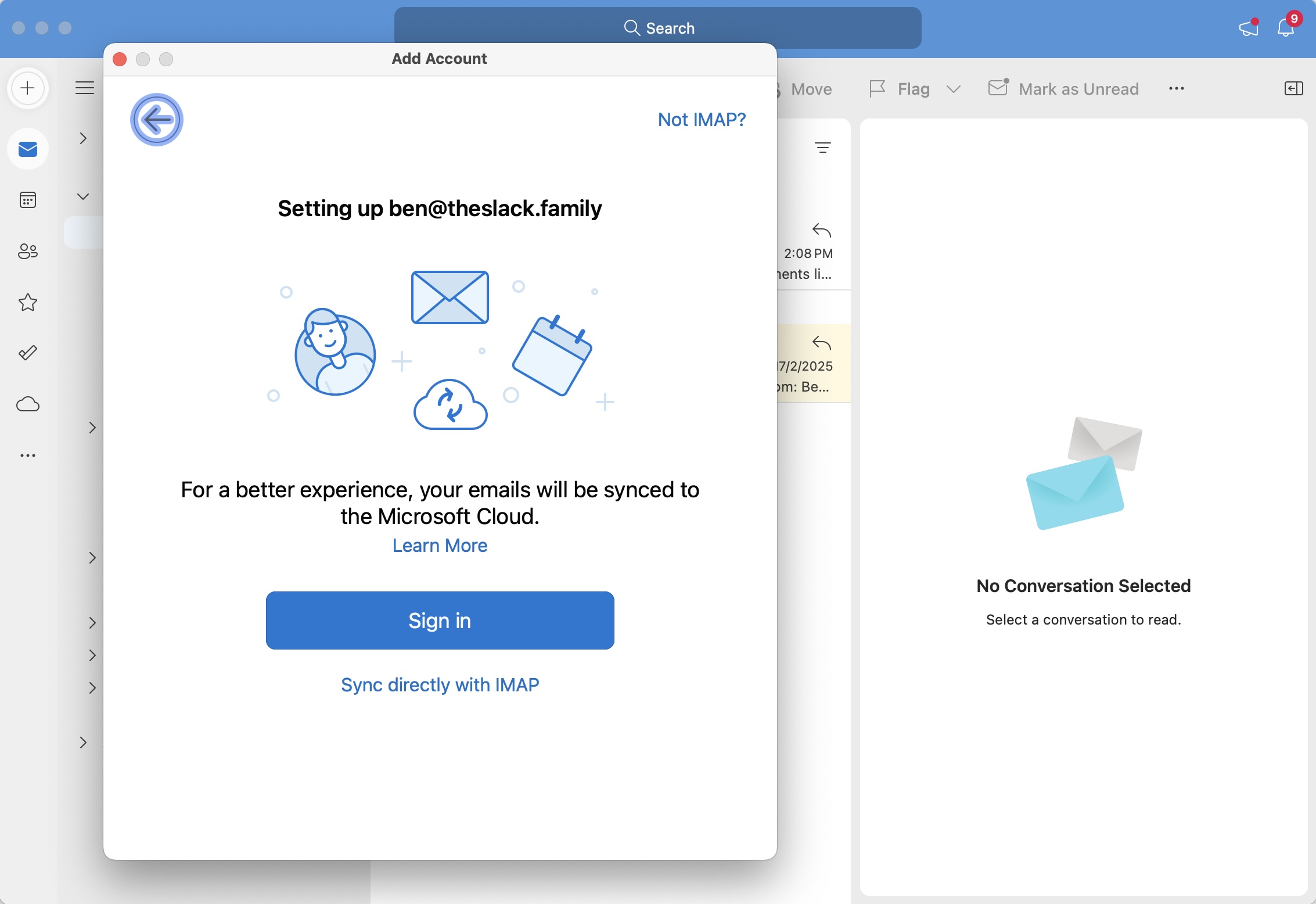
Step 7: Verify and Sync
- Return to the Accounts window to verify that your settings are correct.
- Ensure that your email starts syncing by checking the inbox and sending a test message.
